This article aims to show you how to be more productive on your Mac without having to install any specific software or extensions.
This is all possible with the power of your Mac already!
1. Search with spotlight
Nowadays, we get tools like Alfred that are a superpower version of Mac's native spotlight.
The spotlight is super easy to invoke: CMD + space, and it literally has a lot of powerful features.
- Convert currencies
- Open apps
- Calculator
- Weather information
- Find files by extension
- and much more!
2. Hot corners
This is literally one of the first things I do when getting a new Mac. Install hot corners to quickly show your desktop or all application windows.
Here you can see my setup:
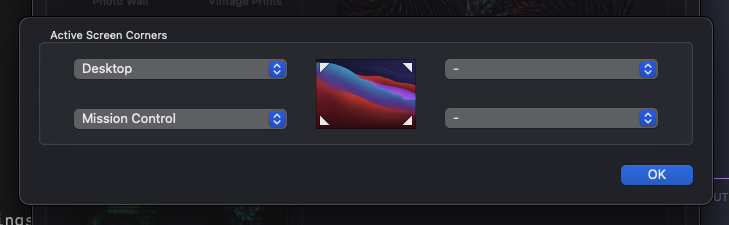
You can find the Hot corner setup by opening settings > Desktop & Screen Saver > Screen Saver > Hot Corners (bottom right)
As for the settings per corner, you can choose from the following:
- Start Screen Saver
- Disable Screen Saver
- Mission Control
- Application Windows
- Desktop
- Notification Centre
- Launchpad
- Put Display to Sleep
- Lock Screen
3. Multiple desktops
Another useful feature is that you can open multiple desktops. You can have multiple apps per dock or use full-screen apps in each dock.
This is super useful to have a full code editor in one, swipe to the left for your browser, etc.
You can enter multiple desktops by typing Ctrl +Up` or opening Mission Control.
On the top, you will now see the option to add or click on specific desktops.
Once you have multiple, you can swipe between them!
4. Download fan
Another simple yet powerful option is to have your download folder as a Fan display based on last added!
This allows you to quickly see which files were added last, and I use it all the time.
Right-click the Downloads folder in your dock, or drag it there if it doesn't exist yet.
Set the "View content as" to "Fan" and "Sort by" to "Date added". It's as simple as that but makes such a difference.
5. Make your backspace faster
If you ever used a terminal or code editor, you need this hack! Set the backspace to be faster.
Nothing is more annoying than a backspace action that will only do 1 letter at a time. (Which is the default behavior)
Open Settings > Keyboard and set the following:
- Key Repeat: To the Fastest
- Delay until Repeat: To the Shortest
This will make your backspace way quicker!
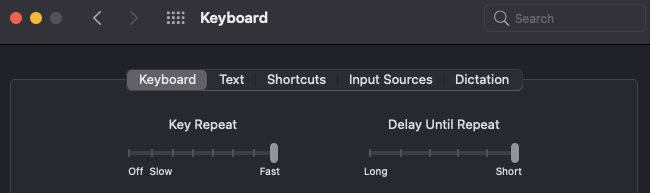
Thank you for reading, and let's connect!
Thank you for reading my blog. Feel free to subscribe to my email newsletter and connect on Facebook or Twitter