It's only natural for us humans, to get distracted by literally anything other than what we should focus on.
The same can be said for reading articles. Luckily for us, more and more product are trying to help us by creating focus modes, and like minded features.
For browsers there is a feature called reader mode, it removes all the distractions from the webpage so you can focus on the content itself.
Enabling reader mode in Chrome
For Chrome however, this is not yet a public feature, but you can enable it today!
And i'll show you how you can do just that.
Open up your Google Chrome browser and in the address bar type the following link: chrome://flags.
This will open a page where you can control certain flags for your browser.
In the top search field search for: "Enable Reader Mode".
You'll notice a dropdown on the side of it, it should be set to default. Change this value to be enabled.
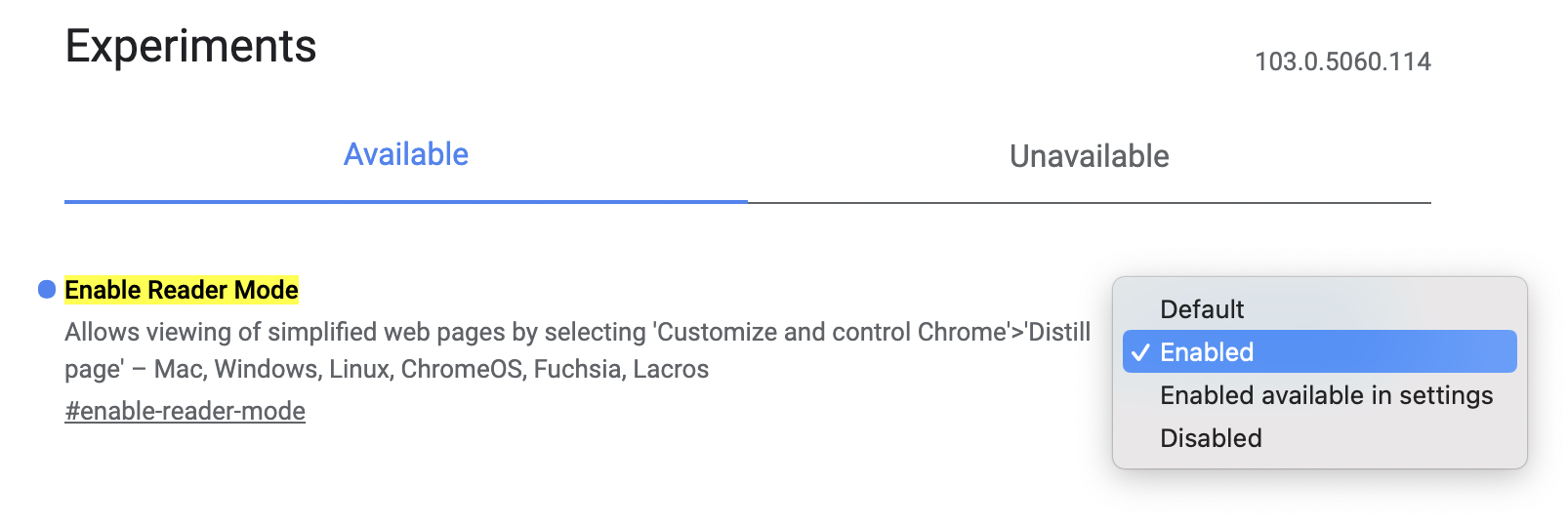
As soon as you change this value Chrome will ask you to relaunch your browser. Click the relaunch button and you are all done.
Using Reader Mode in Chrome
Now that you have reader mode enabled, visit any article, for instance use the one you are on right now.
In the address bar you'll now notice this little symbol that looks like a newspapper.
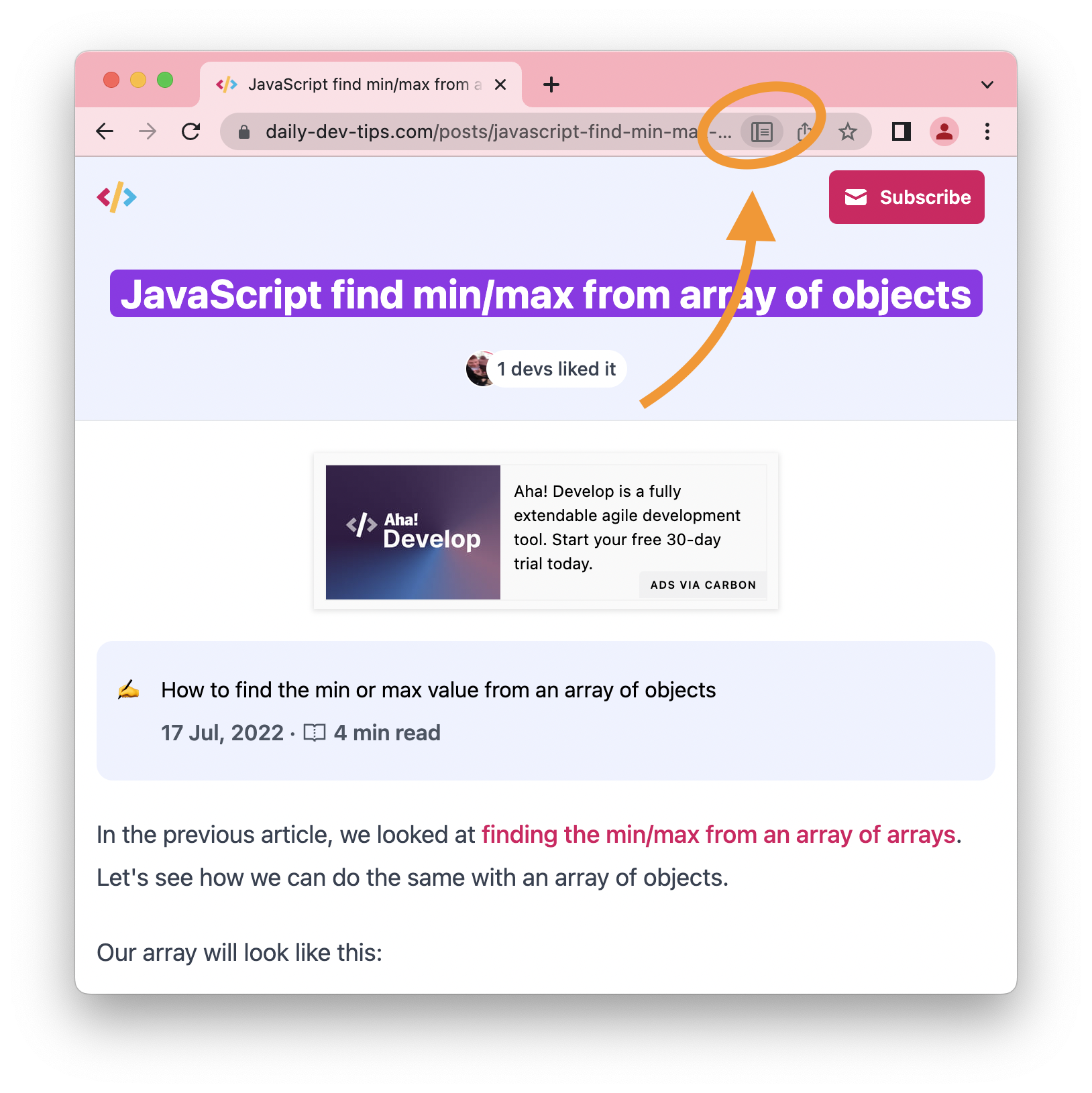
Once you click it, it transform the webpage to a read only page. You can now read the content with way less distractions 👏.
Thank you for reading, and let's connect!
Thank you for reading my blog. Feel free to subscribe to my email newsletter and connect on Facebook or Twitter