Being a developer comes down to using the right tool for the right job. And sometimes, it can be a Google sheet or Excel sheet that can automate a simple task for you.
Have you ever needed to generate QR codes from a whole list of URLs, for instance?
Well, Google has your back on that. Today, we'll use Google Sheets and Google Charts to generate QR Codes!
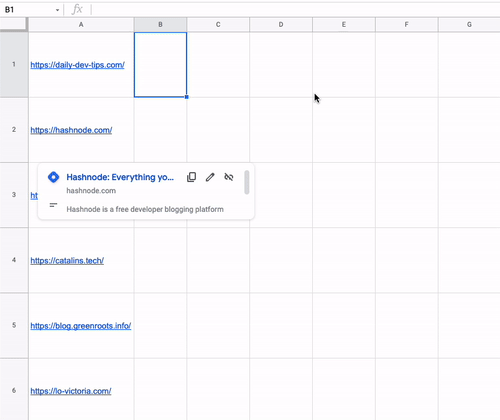
Generating a QR code with Google Charts
Google Charts is a fantastic tool that can generate several types of charts for us. One of the charts we can generate is a QR code.
The benefit of this is that we get a dynamic endpoint where we can change the encoded QR element to be something variable.
Read more on the Google Chart QR Code
If you follow along with my article, this is the end URL we will be using.
https://chart.googleapis.com/chart?chs=200x200&cht=qr&chl=https://daily-dev-tips.comWhere the variables we use are:
chs: Chart size, we defined a 200x200 squarecht: Chart type, in our case, QRchl: This is the data we want to encode
Using that URL as an image, we get the following result.
Google Sheets dynamic QR codes
Now that we know about creating QR codes, let's put this into action as we generate them dynamically in Google Sheets.
Open up a new Google Sheets and fill out column A with random websites.
Then in column B, we will add the following formula.
=IMAGE("https://chart.googleapis.com/chart?chs=200x200&cht=qr&chl="&A1&"")Then we can drag this formula down to the other cells!
Make the rows a bit bigger so you can see the image correctly. And that's it. We now have a dynamic QR generator in Google Sheets.
You can view the Google QR Sheet here.
Thank you for reading, and let's connect!
Thank you for reading my blog. Feel free to subscribe to my email newsletter and connect on Facebook or Twitter