The other day I was playing around with some image effects and needed a host to serve them from an online place.
Don't get me wrong. I know there are many tools and websites to do this for you. Yet I learned that Google Drive could also be an image host.
As a person who owns unlimited Google storage, it was worthwhile giving it a go.
Hosting public images on Google Drive
So today, I'll be showing you how to host images on Google Drive and have them available for everyone.
Firstly open your Google drive and upload an image.
For this purpose, it doesn't matter if it's in a folder or not.
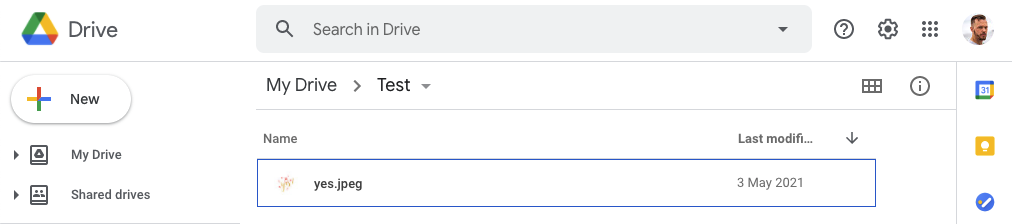
That's part one. Now, we can click the picture and select the sharing option.
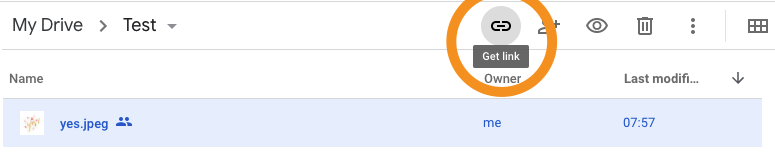
I changed the option to everyone with the link to be on the safe side. You'll get a link like this:
https://drive.google.com/file/d/10YD7sJI_HHDXmQM4h96alvyGIU53nGYZ/view?usp=sharingCreate public Image URL hosted on Google Drive
In the link, the part after the /d/ is what we are looking for, as it's the unique ID of the image.
We can copy the unique ID and create the following image URL:
https://drive.google.com/uc?id={ID}So in our case, we get a link like this:
https://drive.google.com/uc?id=10YD7sJI_HHDXmQM4h96alvyGIU53nGYZAnd we can use the image as such:
And that's it. You're now able to use your Google Drive to host images for you.
Thank you for reading, and let's connect!
Thank you for reading my blog. Feel free to subscribe to my email newsletter and connect on Facebook or Twitter