When it comes to databases, we often think about a SQL database or NoSQL alternative, but have you considered Google Sheets?
Huh, wait, what? YES, Google Sheets can serve as a data store!
So in this tutorial, we will make a Node.js script that can read data from a Google Sheet via their API.
It will look like this:
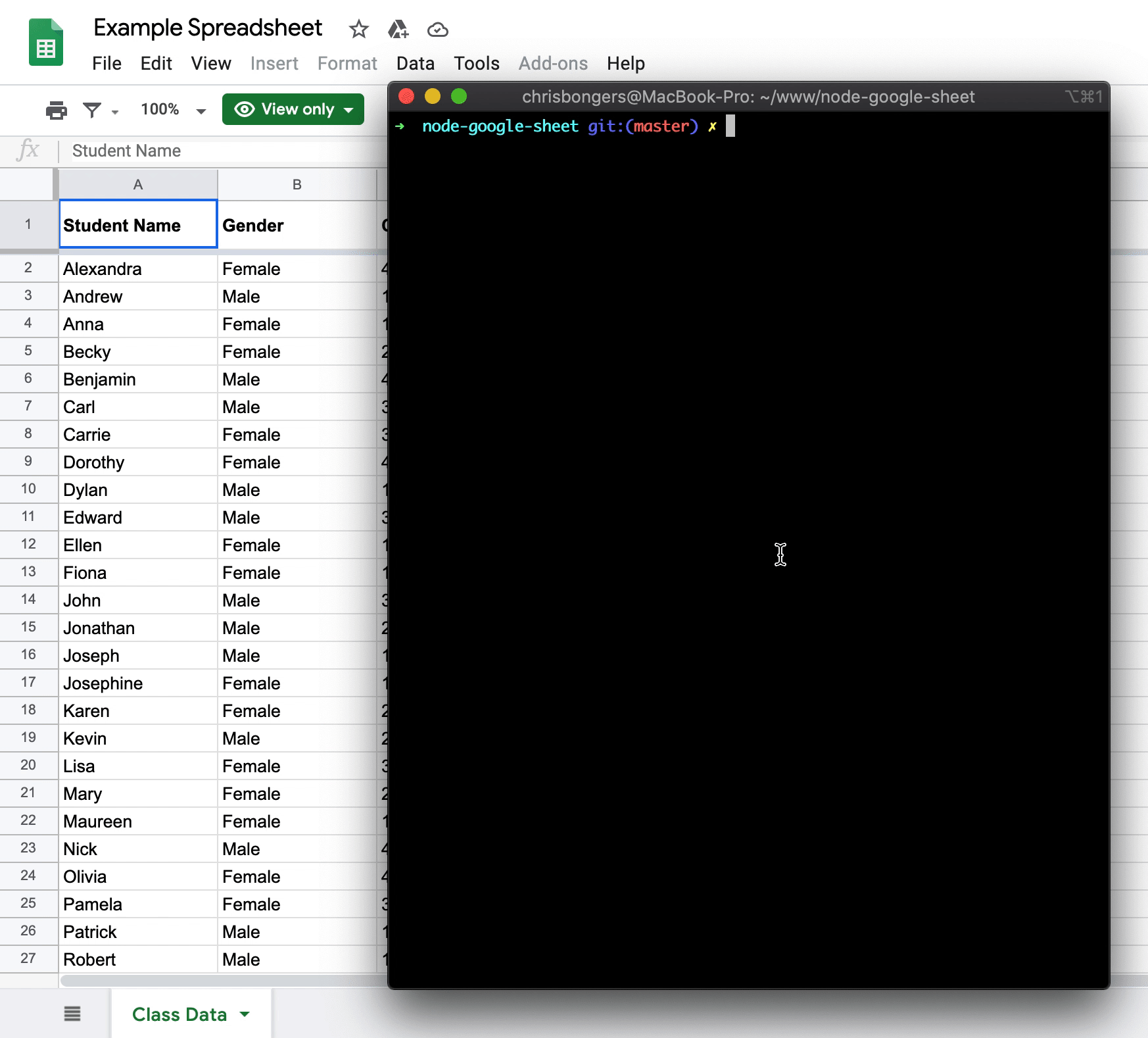
Starting the project
We will be starting the project from scratch. First, let's set up a new node project:
npm initYou can follow the prompts here. Nothing special needed
More info about starting a Node JS app here.
Next step, let's install the Google API package to access Google Sheets data:
npm install googleapis@39 --saveThat's it!
Now we need to download our credentials.json file from Google.
Visit the following URL and click the Enable the Google Sheets API button.
Copy the credentials.json file into your project.
Create a Node.js script with the Google API
There we go. We will be using the Google-provided Node.js script to get started.
Create an index.js file in your project.
We start by defining our variables.
const fs = require('fs');
const readline = require('readline');
const { google } = require('googleapis');Then we need to tell Google which APIs we want to use:
const SCOPES = ['https://www.googleapis.com/auth/spreadsheets.readonly'];And define an empty token.json path (Google will store our token there)
const TOKEN_PATH = 'token.json';Then we need to read the credentials file and authorize it with Google!
And when that is all done, we will call our listMajors function, which is the main function!
fs.readFile('credentials.json', (err, content) => {
if (err) return console.log('Error loading client secret file:', err);
authorize(JSON.parse(content), listMajors);
});Ok, let's make that authorization function!
function authorize(credentials, callback) {
const { client_secret, client_id, redirect_uris } = credentials.installed;
const oAuth2Client = new google.auth.OAuth2(
client_id,
client_secret,
redirect_uris[0]
);
fs.readFile(TOKEN_PATH, (err, token) => {
if (err) return getNewToken(oAuth2Client, callback);
oAuth2Client.setCredentials(JSON.parse(token));
callback(oAuth2Client);
});
}We are defining our credentials received from the file and creating a new OAuth client.
Then we start a new token.json file and call the getNewToken function.
function getNewToken(oAuth2Client, callback) {
const authUrl = oAuth2Client.generateAuthUrl({
access_type: 'offline',
scope: SCOPES,
});
console.log('Authorize this app by visiting this url:', authUrl);
const rl = readline.createInterface({
input: process.stdin,
output: process.stdout,
});
rl.question('Enter the code from that page here: ', (code) => {
rl.close();
oAuth2Client.getToken(code, (err, token) => {
if (err)
return console.error(
'Error while trying to retrieve access token',
err
);
oAuth2Client.setCredentials(token);
fs.writeFile(TOKEN_PATH, JSON.stringify(token), (err) => {
if (err) return console.error(err);
console.log('Token stored to', TOKEN_PATH);
});
callback(oAuth2Client);
});
});
}This is a bit of a wow, what's happening. But when we run our function, we get prompted to visit a URL. We must then visit it and give Google access to our spreadsheets. We will get a code back, which we paste. After then, our token will be created!
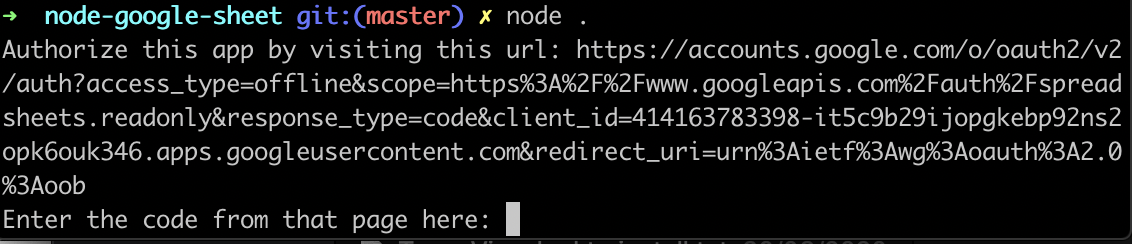
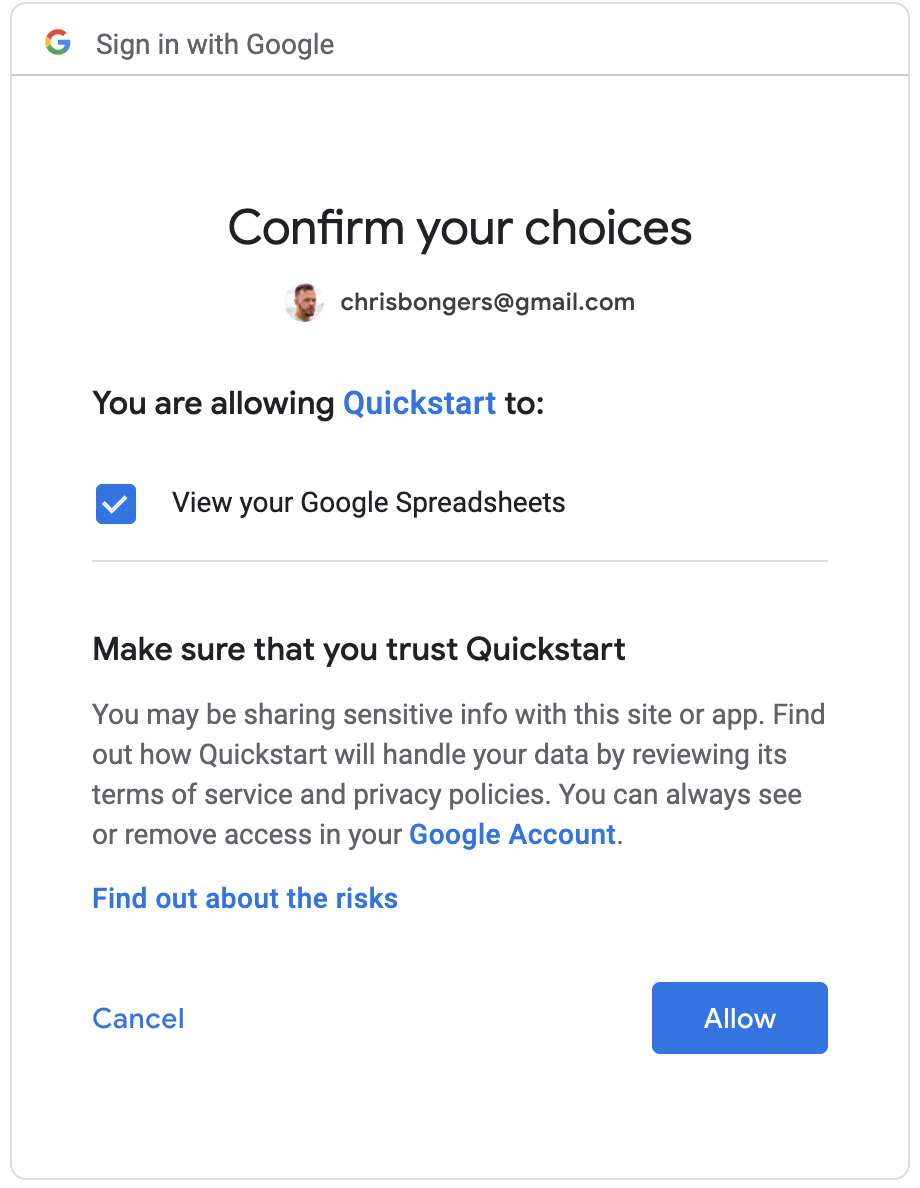
Read data from Google Sheets in Node JS
To make the actual function that reads from the Google spreadsheet (listMajors), we use the following code:
function listMajors(auth) {
const sheets = google.sheets({ version: 'v4', auth });
sheets.spreadsheets.values.get(
{
spreadsheetId: '1BxiMVs0XRA5nFMdKvBdBZjgmUUqptlbs74OgvE2upms',
range: 'Class Data!A2:E',
},
(err, res) => {
if (err) return console.log('The API returned an error: ' + err);
const rows = res.data.values;
if (rows.length) {
console.log('Name, Major:');
// Print columns A and E, which correspond to indices 0 and 4.
rows.map((row) => {
console.log(`${row[0]}, ${row[4]}`);
});
} else {
console.log('No data found.');
}
}
);
}So, we start by defining a new Google Sheets API, passing it our Authentication credentials.
Then we call values.get, where we pass a spreadsheet ID and a range of cells.
Note: This ID is the default Google Testing document!
Then once we get the data, we console.log the specific data back to the console!
There you go. We now made a Node JS script that can read from a Google Sheet.
Running our Node JS script
We can run the script by executing the following command:
node .When putting this code in
Git, make sure to keep your credentials and token safe 🤓
You can find my full code on GitHub or on Google.
Thank you for reading, and let's connect!
Thank you for reading my blog. Feel free to subscribe to my email newsletter and connect on Facebook or Twitter